Two-factor authentication is a security feature that helps protect your Facebook account in addition to a password.
If you set up two-factor authentication, you’ll be asked to enter a special login code or confirm a login attempt whenever someone tries to access Facebook from a browser or mobile device we don’t recognize.
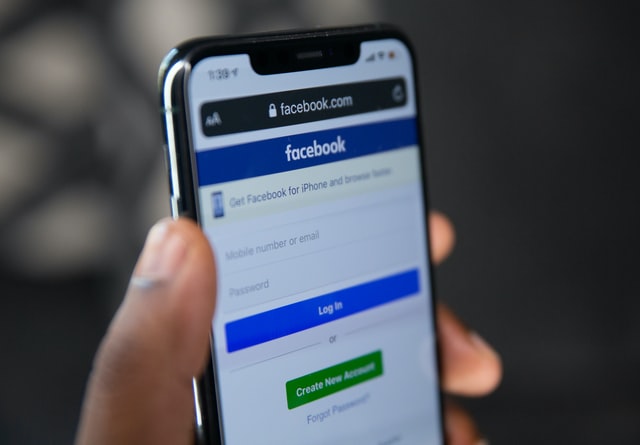
You may also get an alert when someone tries to sign in via a browser or mobile device that we don’t recognize.
The way to activate or manage Two-Factor Authentication:
- Go to your security and login setting
- Scroll down to Use two-factor authentication and click Edit.
- Select the security method you want to add and follow the on-screen instructions.
When you set up two-factor authentication on Facebook, you’ll be asked to choose one of the following three security methods:
- Knock on your security lock on a compatible device.
- login code from a third-party authentication app.
- Message code from your phone
How does Facebook use my phone number that I added for two-factor authentication?
When you add a new mobile number for two-factor authentication, use it to help you log into Facebook and help secure your account. If someone tries to log into your Facebook from an unknown device or browser, we’ll send you a text message alert and ask you for a verification code.
Remember, mobile numbers added elsewhere on Facebook and Facebook Company Products (example: Marketplace, your Facebook profile) are used for the purpose of suggesting friends and offering you advertisements.
For security reasons, you won’t be able to use the same mobile number you use for two-factor authentication to help you reset your password. You will need to use another mobile number or email address added to your account to reset your password if you need it.
Until here you can feel calm because your facebook account already has double protection. This Two-Factor Authentication is very useful to protect your facebook account which has many private secrets to be save.
More Information that you need to know is:
- If you haven’t saved the browser or mobile device you’re using, you will be prompted to do when you activate two-factor authentication. That way you don’t have to enter the security code when you login again. Don’t click save browser option if you use public computer, because it can be accessed by others. E.g. library computer.
- Facebook needs to remember your computer and browser information so that Facebook can recognize it the next time you log in. Some browser features block this. If you have enabled private browsing or set your browser to clear history every time you close your browser, you may need to enter a code every time you sign in.
- To set up message two-factor authentication, you can use a mobile number that has already been added to your account or add a new number. Learn more about how Facebook uses the added mobile number for two-factor authentication.
- Learn what to do if you turned on two-factor authentication but are now having trouble signing in.

 Genkes How To and Reviews Technology
Genkes How To and Reviews Technology


