When looking for Content Management System (CMS) recommendations to create a website, WordPress is one of the best choices to use. It is known from the official WordPress website that 41% of websites in the world are made using WordPress.
One of the reasons many people choose WordPress for their website is because WordPress is easy to integrate with SEO (Search Engine Optimization). WordPress provides various free SEO plugins that make it easy for you to optimize.
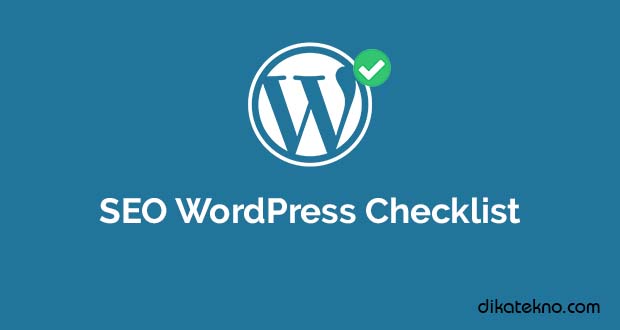
In addition, you can also change the permalinks on pages and blog posts, and easily add alt text to images on the website. This will make it easier for your website to be found on Google search engines. Are you a WordPress-based website owner? If so, here are 20 WordPress SEO tips to increase your website traffic.
20 SEO WordPress Checklist: To Increase Your Website Traffic
1. Choose the Right Website Hosting Service
Website hosting is a medium used for storing various files on a website. Such as images, videos, audio and so on.
The files will be stored in a place called the hosting server. Where this hosting server will later display the data on a web client (browser) such as Chrome, Mozilla, Safari, or Opera.
Website hosting affects website speed and website security, that means hosting also affects website quality to increase your website traffic.
Therefore, when optimizing SEO, it is very important for you to choose the right, trusted, and reliable website hosting service.
2. Choose the Right Website Theme
WordPress provides various website templates (themes) to suit the needs of your website. There are even many free templates that you can use.
But when choosing a template, choose a theme that is SEO friendly. You can look at the template description section before installing a theme for your website.
3. Install SEO Plugin
As explained earlier, one of the reasons many people use WordPress to create websites is because WordPress itself provides various plugins that make it easier for you to optimize SEO.
There are several free plugins that you can install, such as Yoast SEO or All in One SEO Pack. This plugin will make it easier for you to create permalinks (slugs), set alt tags, to enter keywords easily.
Here’s an example of SEO optimization using the Yoast SEO Plugin:
4. Use HTTPS Protocol
In 2014, Google released their latest algorithm to rank best in search engines. Where a website must use the HTTPS protocol, including for WordPress-based websites.
This protocol uses security technology that allows you to encrypt the data that will be transmitted between the client and server. The technology used is Secure Socket Layer (SSL) or Transport Layer Security (TLS). And websites that do not use the HTTPS protocol will find it difficult to compete in the SERPs.
To use the HTTPS protocol for your website, there are several WordPress plugins that can also make it easier for you. You can read in the previous article about the difference between HTTP and HTTPS.
5. Check Your Website Visibility Settings
WordPress allows you to hide your website from search engines. Usually used when you do various settings before going public. This visibility setting will prevent your website from being indexed by search engines.
When optimizing SEO, make sure your website’s visibility settings are unchecked so that they can be indexed by Google. You can look at the “Settings” menu, then click the “Reading” section.
6. Set SEO Friendly Permalinks
When optimizing SEO, you also need to pay attention to the permalink (URL) of a website page. There are 4 tips you can do to create SEO friendly permalinks.
- Enter keywords.
- Relevant to the content topic.
- Pay attention to the number of words used.
- Use lowercase.
7. Create XML and HTML Sitemaps
XML sitemaps are lists of web pages that are addressed to search engines so that websites are easy to find. While HTML sitemaps are a list of website pages intended for website visitors.
To create sitemaps, you can register your website sitemaps in Google Search Console, here’s the way:
- Go to the Google Search Console homepage of your website.
- Select the “Sitemaps” menu.
- Add the “sitemaps.xml” file and click the “Submit” button.
- If it is successful, the status of “Success” will appear on the list of sitemaps. If it doesn’t work, you can wait until the process is successful.
8. Do Keyword Research
Keyword research is a step used to find the right keywords for a website page. This step is also one of the success factors in optimizing the SEO of a website.
To do keyword research, there are several tools you can use, such as Ubersuggest, KWFinder, Moz, SEMrush, and many others.
9. Create Complete, Solutive, and Relevant Content
When doing a search on a search engine, most people want complete information and according to their needs in solving various problems they face.
Therefore, when creating content, create content that displays complete, solution, and relevant information for your website niche. Content like this will help increase traffic for your website.
10. Set Heading Content
Readers usually like more structured content, especially when reading text-type content. One way to create structured content is through content headings (H1, H2, H3, H4, H5, H6).
H1 is usually used for the title of the content, while H2 to H6 is used for subheading (important points in a content).
And WordPress itself provides easy heading settings. You can choose the type of heading you will use. Look at the example below.
11. Set Meta Tags
Meta tags are an SEO strategy that helps display websites on search results pages. Meta tags will tell search engines (Google) about the content on your website.
Meta tags consist of meta title, meta description, and meta keywords. Where the meta title is the title of the website page, the meta description contains a brief explanation of the contents of the website page, and meta keywords are the keywords used by a website (posts).
12. Use Internal Links
In the previous article, we have also discussed the importance of internal links in the content you create. Internal links are links that point from one page to another page on the same website, where the two pages are interconnected.
These internal links will also help improve the SEO quality of the website on search engines, increase content visibility, and reduce the website’s bounce rate.
Therefore, try to create internal links when creating content. WordPress also makes it easy for you to create internal links. Block the text you want to link, then click the “Insert link” button and enter the link you want to link.
13. Optimize Image SEO
On a website, of course it has image content to make the website more attractive. However, when inserting images on the website, you also need to optimize image SEO.
There are 5 ways you can do it:
- Name the image file according to the keyword.
- Create complete alt text.
- Compress images.
- Choose the right image format.
- Use an svg image if necessary.
14. Update Content
Given that Google’s algorithm is always changing, you also need to update the content you create according to Google’s latest algorithm.
The goal is that the content you create brings more website visitors (increasing website traffic).
Update old content to be more up to date.
15. Set Schema Markup for Website Pages
Schema Markup is a sequence of micro data created to summarize and help search engines (Google) understand the content of a page.
Through schema markup, your website will appear more attractive on search results pages, help increase website traffic, and increase CTR (Click Through Rate).
16. Install WP Last Modified Info Plugin
After updating the content, you also need to install the WP Last Modified Info Plugin. Where this plugin will display information about the last modification time of the content you updated.
This will certainly increase the credibility of readers on your website because the content you create is always up to date. This will also encourage them to keep visiting your website.
17. Install Cache Plugin to Increase Website Speed
Website speed is a factor that affects website traffic. In 2018 Google also said, 53% of website visitors will leave a website that has a load time of more than three seconds.
Well, one way to increase website speed is to install a cache plugin. There are several plugins that you can use such as W3 Total Cache, WP Super Cache, or Cache Enabler.
18. Install Broken Link Checker Plugin
When inserting a link on a website content, whether it is an internal link or an external link, make sure the link can lead to the correct website page (not a broken link).
The Broken Link Checker plugin can monitor links on your website. If there is a broken link, then you can find out quickly.
You can choose broken link notifications to be sent via the WordPress dashboard or via email.
19. Install Title and No follow For Links Plugin
When doing link building, Google will index the links you use (internal links or external links). Actually link building can help increase the reputation of your website, but it can also reduce the reputation of the website.
Now when creating external links (making links on other websites), it would be better if you did No Follow Links to maintain the SEO quality of the website on search engines.
Where Google will not index other website links contained on your website. To do this, you can install the Title and No follow For Links plugin on your website. After installing the plugin, you can add a no follow link automatically when creating a no follow link by checking “No Follow Link” in the link option.
You can see an example in the image below:
20. Install Redirection Plugin
The Redirection plugin allows you to set a redirect to a URL on your WordPress website, thus avoiding 404 errors.
This will come in handy when you are migrating a website or changing the WordPress installation directory. So it is very useful to redirect the old URL to the new URL.
So that’s 20 word press SEO tips for your website, about what number have you checked? Write in the comments column below yes. May be useful.

 Genkes How To and Reviews Technology
Genkes How To and Reviews Technology


