If you have a android Smartphone and you want to Send Large Files from Android then you are in the right place.This simple article will guide you to Send Large Files from Android.
As our Android phones continue to play a bigger and bigger role in our work lives, it’s only natural that we’ll want to use them for bigger tasks. Take transferring large files for instance. If you have something on your phone that’s 1GB or even just a hundred megabytes, it’s already too big to email.

There are plenty of workarounds to that problem. We’ll show you a trick and a couple of great apps that will help you send your large files from your Android device.
How to Send Large Files from Android
Method 1: Using WeTransfer
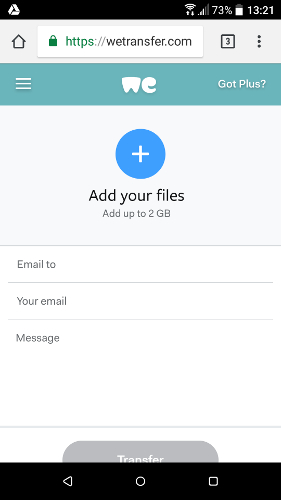
WeTransfer has an Android version, though if you prefer to save on disk space, you can just use the browser version through your phone. The browser version is actually simpler in some ways, as the app is a bit more fancy and presents your added files in “Boards,” letting you share links as well as directly send files.
Using WeTransfer is very simple. You type in your email address (so the recipient knows who it’s from and so you get a notification when your file is received and opened), type in the recipient’s email, and then add your files.
Method 2: Send Anywhere
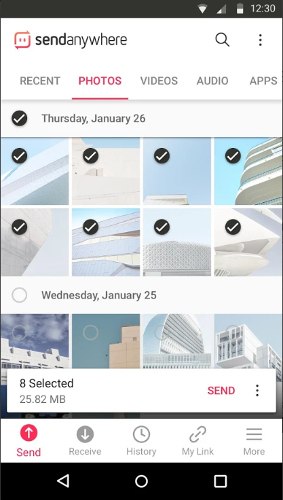
If you and the recipient are in the same vicinity, then why go through all the hassle of uploading a large file all the way to the Internet only for them to download it again when you can just send it over directly? No, we’re not talking about Bluetooth (which is slow and only good for small files). We’re talking about Send Anywhere, an app that uses Wi-Fi Direct to beam things directly between devices.
Files (50GB file-size limit) you send are 256-bit encrypted, and you’ll get a key that you need to give to the recipient so that they can receive the file.
Method 3: Google Drive
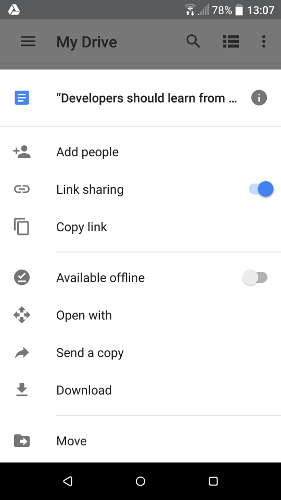
The desktop version of Gmail now has a feature where it integrates with Google Drive, making it capable of sending files as large as 10GB by sending them via your cloud account.
Frustratingly, the Android version of Gmail lacks this feature, but you can still upload any large file to your Google Drive account, then share it with recipients or link it to an existing file-sending app. You should be able to upload your file to your Drive account by selecting it in a file manager, then going to “Share -> Google Drive” and selecting where you want to save it.
Using one or all of the above, all your big file-sending needs on Android should be addressed. Hopefully the tutorial is useful. If you want to request articles or provide suggestions & criticism please contact me at Contact Me. If anyone wants to ask please leave a comment, and do not forget like Facebook fanpages genkes.
Source: www.maketecheasier.com

 Genkes How To and Reviews Technology
Genkes How To and Reviews Technology


