If you have a Moto E4 Plus android Smartphone and you want to root and install TWRP Recovery safely then you are in the right place.This simple article will guide you to Root Moto E4 Plus.
The Motorola Moto E4 Plus is powered by 1.3GHz quad-core MediaTek MTK6737M processor and it comes with 3GB of RAM. The phone packs 32GB of internal storage that can be expanded up to 128GB via a microSD card. As far as the cameras are concerned, the Motorola Moto E4 Plus packs a 13-megapixel primary camera on the rear and a 5-megapixel front shooter for selfies.

Why Root? Rooting your android device you can do as much as customization’s on your device, Like you can installing Custom ROMs, Remove Preinstalled Bloatware, Blocking Ads in Any Apps, Install Incompatible Apps, Change Skin for your Android, Boost your Android Device’s Speed and Battrey Life, Add External Storage, and many more.
How To Root Moto E4 Plus
Step 1: Read Pre-requirment
- The following rooting process is compatible only with Moto E4 Plus Mediatek Variant (SKU XT1770, XT1772, XT1773) and Qualcomm Variant. Don’t try on any other model.
- The battery level on your handset should be maintain to at least 60% to avoid unnecessary power-off between the rooting processes.
- Backup all your data to a safe location in order to restore if any data loss occurs.
Step 2: Unlock Bootloader Moto E4 Plus
- Download ADB & Fastboot Tool and unzip it.
- Go to ADB folder and launch command window. To do so, press and hold the shift key and Mouse Right click anywhere in ADB & Fastboot Tool folder.
- Now you need to connect the device with PC using a USB cable and giving the following command
adb devicesand hit enter to check connection your phone with PC.
- Now giving the following command
adb reboot bootloaderand hit enter to reboot your phone into bootloader (fastboot) mode.
- Now giving the following command
fastboot oem unlockand hit enter. You should see a screen on your phone asking you to confirm this action, use the volume up key. Once you confirm your bootloader will be unlocked. - Now giving the following command
fastboot rebootand hit enter to reboot your phone into system. - Finish
Step 3: Install TWRP Recovery on Moto E4 Plus
- Enabled USB debugging and OEM unlock. To do so, Navigate to Settings -> About on your Moto E4 Plus and tap on build number seven times. Once you see a message saying “Your are now a developer” go back to Settings and you will see an option called Developer Options. Open developer options and enable USB debugging and OEM Unlock.
- Download phh’s SuperUser.zip file and save on your device storage.
- Download TWRP Recovery for Mediatek or TWRP Recovery for Qualcomm file on your PC and copy it to the ADB & Fastboot Tool folder. Make sure to rename it to recovery.img.
- Download no-verity-opt-encrypt.zip file and save on your device storage.
- Go to ADB folder and launch command window. To do so, press and hold the shift key and Mouse Right click anywhere in ADB & Fastboot Tool folder.

- Now you need to connect the device with PC using a USB cable and giving the following command
adb devicesand hit enter to check connection your phone with PC.
- Now giving the following command
adb reboot bootloaderand hit enter to reboot your phone into bootloader (fastboot) mode.
- Now giving the following command
fastboot flash recovery recovery.imgand hit enter to Flash TWRP Recovery. - Now giving the following command
fastboot boot recovery.imgand hit enter to reboot the device to recovery mode. - Once you’re in the recovery mode, select your preferred language and set it what you want. Just swipe to allow modifications.
Step 4: Root Moto E4 Plus
- On recovery mode, go to “Wipe” settings and perform “Format Data”.
- Now from Recovery main menu, choose “Install’ and locate “Superuser-r259.zip” file which you have copied to device storage.
- Swipe to start flashing SuperSU on your device. Once done, choose “Reboot” to boot your device into normal mode.
- Finish. You have successfully rooted Moto E4 Plus and installed TWRP Recovery.
Step 5: Install PHH’S Superuser
- Once you have booted into Android, install PHH Superuser app from Play Store.
- Once installed, open the app. Go to Settings and set superuser access to apps and adb.
- For confirmation, do download and install an app called “Root Checker” on your device.
- If you are rooted you will get an appropriate message.
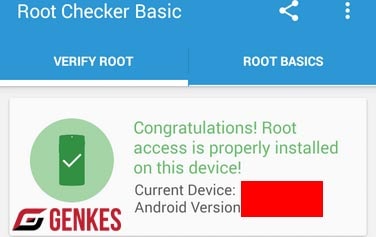
Well maybe it’s just this tutorial about How To Root Moto E4 Plus. I would expect to see more articles. Hopefully the tutorial is useful. If you want to request articles or provide suggestions & criticism please contact me at Contact Me. If you have any problems do comment below. Also, for more updates like our Facebook page.

 Genkes How To and Reviews Technology
Genkes How To and Reviews Technology


