You may be confused right now, because why suddenly your iPhone becomes black screen, or iPhone suddenly hangs and your iPhone screen is stuck just black. Even though you are very sure that your iPhone is currently on (loading) and not off (off).
And most likely you may have also tried turning it on using a charger, because you think the battery is dead. But, still no change at all. Does this problem sound familiar enough to your ears?
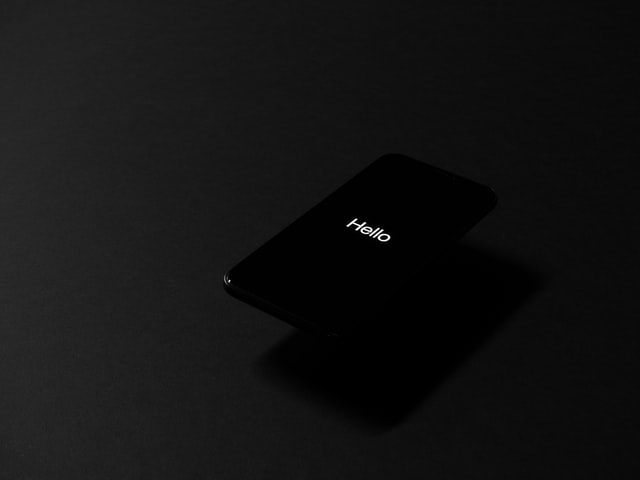
Calm… You don’t need to panic. Because it’s not just you who is experiencing the exact same thing. But there are many else. Therefore, in this article, we will reveal why iPhone suddenly turns black screen, and what is the most effective solution to overcome this black screen iPhone.
Solution to Overcome iPhone Black Screen
How to fix iPhone black screen:
- Press the power button (on/off) and the home button at the same time then hold it down (don’t let go)
- Keep holding both buttons until the screen turns off and keep holding down until the Apple logo appears or is visible on your screen
- When you see the Apple logo, you can let go of your hands
- Wait for iOS to boot successfully
- Voila! Your iPhone has successfully entered the home screen (desktop) and is back to normal
Note: The method above only applies to iPhone 4 to iPhone 6s,
For iPhone 7 the method is slightly different. This is because Apple replaced the physical home button with a virtual home button.
Then how to solve iPhone black screen on iPhone 7?
How to fix iPhone black screen on iPhone 7 and 7 plus:
- Press and hold the power/lock/wake button on the right side of your iPhone
- Then press the volume down button which is on the left on your iPhone
- Press and hold down both buttons (power and volume down) until the Apple logo appears on your iPhone screen
- Wait a few seconds until iOS is successfully booted and the lock screen is visible again
- iPhone is back to normal
How to fix iPhone black screen on iPhone 8 and iPhone 8 plus:
- Press and release the volume up button
- Press and release the volume down button
- Press and hold the on/sleep (power) button until the Apple logo appears
- iPhone is back to normal
For iPhone X, the method is slightly different, here they are:
- Press and hold the power/lock/wake button on your iPhone X on the top right
- Press and hold the volume button on the left side of your iPhone
- Wait until a notification appears on your iPhone screen, namely: “slide to power off”
- Slide the slide so that the iPhone turns off
- When your iPhone X is off, press and hold the power/wake/sleep button until you see the Apple logo
- Your iPhone X is normal
If you follow this tutorial, your iPhone should now be back to normal.
But if you haven’t, or if you don’t dare to try it yourself, you can also contact the best iPhone service in your city

 Genkes How To and Reviews Technology
Genkes How To and Reviews Technology


