Do you want to Fix Quick Memo App Missing After Upgrading To Android O then you are in the right place? This simple article will guide you.
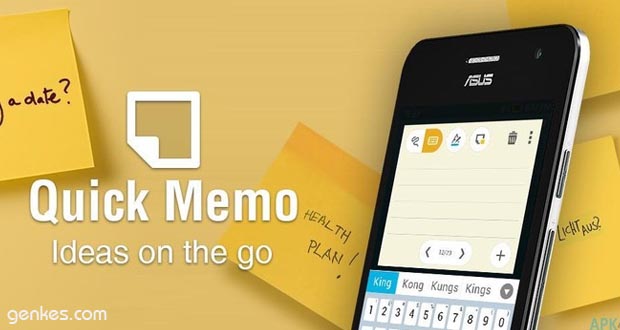
ASUS QuickMemo provides a solution for you. You can write down a to-do list, and pin the memo to your home screen, so you can see it anytime.
How To Fix Quick Memo App Missing After Upgrading To Android O
- Download Quick Memo
- After you download the apk file, please save the file at internal shared storage in your phone device.
- If you download by your computer:Please unzip the file you download, then move the apk file to the internal storage folder of phone device, such as Download.
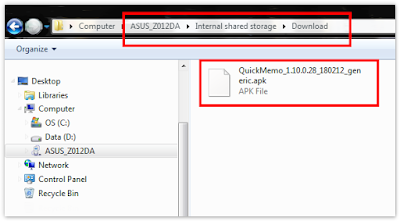
- If you download by your mobile phone: Please unzip the file you download. Go to File Manager > Click Recent > Select the downloaded file.

- Select Extract, and tap OK to complete the file extract.
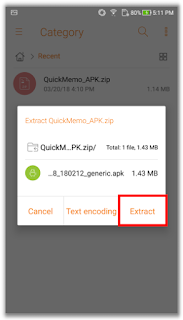
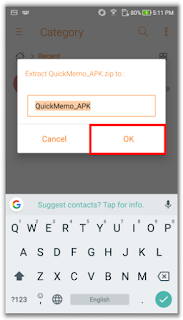

- Tap apk file
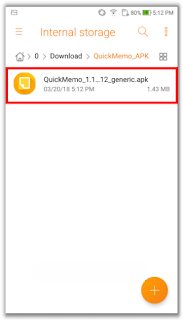
- Allow your device to install the unknown apps, and return.
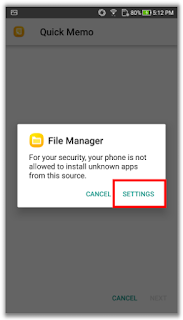

- Tap INSTALL

- Then you can open the Quick Memo App
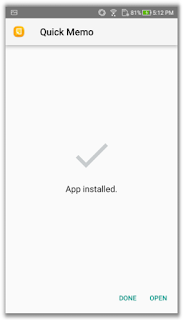
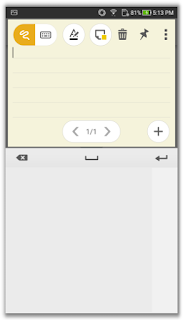
Well, maybe it’s just this tutorial about How To Fix Quick Memo App Missing After Upgrading To Android O. I would expect to see more articles. Hopefully, the tutorial is useful. If you want to request articles or provide suggestions & criticism please contact me at Contact Me. If anyone wants to ask please leave a comment, and do not forget like Facebook fanpages genkes.

 Genkes How To and Reviews Technology
Genkes How To and Reviews Technology


